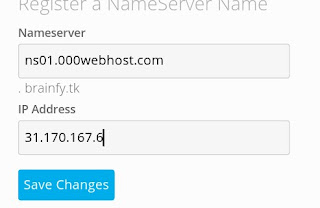Installing Php in android:
Hello welcome back to brainfy blog in this post I am going to tell you how to install php in android devices. But before we processed to this post let me know didn't you read my previous post?Read now:
HOW TO MAKE MONEY WITH BLOGSPOT BLOG
Now before we install php in android let us know some about php. What is php? And what is the purpose to use php?
What is PHP:
PHP: Hypertext Preprocessor) is a widely-used open source general-purpose scripting language that is especially suited for web development and can be embedded into HTML.
Purpose to use PHP:
As HTML is use for designing but PHP is used to make that designs working. You can make make a login form in HTML but you can make it working through PHP.
PHP installation in android:
Android is now available all our the world in smart phones ad tablets. As programmer can't take there computers with them to manage and code there programs so now they can manage there php files in android phones and tablets which could be very useful for them.
PHP installation:
Now let us began to install php in our android. So first you need to download a application from google play which icalled php runner which can be used as a php runner.
Go to google play and search php runner and download the first one or you can download it directly from this link: PHP runner
Install PHP Runner and open it. It will look like :
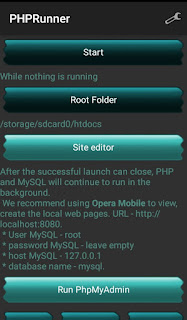 |
| PHPRunner |
 |
| PHPRunner |
So you can see there are many options in PHP Runner. Start is used to run your local php runner. Site editor is used to see your php files you have add or code in it. Root folder is the place where you have to place your index.php files. Run and install myadmin to manage your databases.
If you didn't get that? Well I have a video for you: